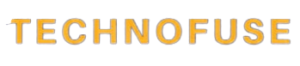Is your PC acting slow? Tired of waiting for applications to load and tasks to finish? It could be time to upgrade your computer’s RAM. But what exactly is RAM upgrading, and how can it assist you? Let’s look into RAM upgrades and see how they can improve your computing experience.
Upgrading your computer RAM (Random Access Memory) can be a game changer, completely changing the way your machine works. If you’ve ever had extremely slow load times, lagging programs, or even system crashes, it’s possible that your computer’s RAM was at fault. In this post, we’ll look at the several advantages of boosting your computer’s RAM. Let’s look at how this easy change can improve your computer experience, from seamless multitasking to smoother gaming.
Chapter 1: Understanding RAM

1.1 What is RAM?
RAM, or Random Access Memory, is a sort of computer memory that serves as a temporary storage area for data that the CPU (Central Processing Unit) of your computer can access fast. RAM, in contrast to long-term storage devices such as hard drives or SSDs (Solid State Drives), is volatile in nature, which means it is meant to hold data only briefly and is wiped clean when the computer is shut down or restarted.
1.2 How Does RAM Work?
RAM operates at extremely high speeds, allowing the CPU to access data stored in RAM much faster than from a traditional storage device. When you open an application or a file, a copy of that data is loaded into RAM, which allows the CPU to work on it quickly. This process of loading data into RAM and accessing it from there is what enables your computer to be responsive and perform tasks efficiently.
1.3 Types of RAM
There are several types of RAM, with the two most common being:
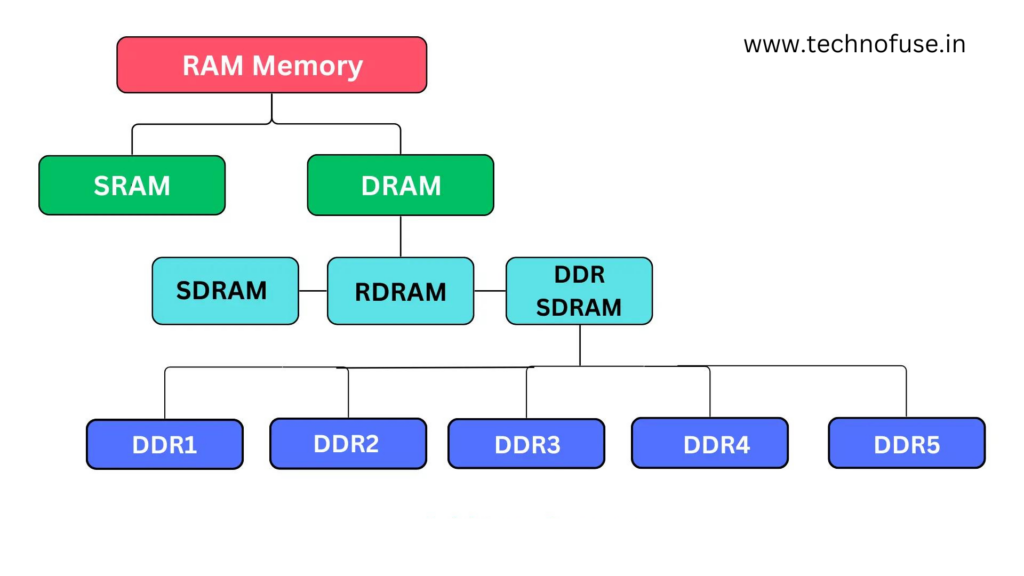
DDR (Double Data Rate) RAM: DDR RAM comes in various generations (e.g., DDR3, DDR4) and is commonly used in desktop and laptop computers. Each generation offers improved performance and energy efficiency.
LPDDR (Low Power DDR) RAM: LPDDR RAM is designed for mobile devices like smartphones and tablets. It prioritizes energy efficiency to prolong battery life while still providing sufficient performance for mobile applications.
Other types of RAM include SRAM (Static RAM) and VRAM (Video RAM), each with specific use cases, but DDR RAM is the most prevalent in personal computers.
Chapter 2: The Importance of RAM in Computer Performance
2.1 Speed and Responsiveness
RAM plays a pivotal role in determining the speed and responsiveness of your computer. When you have ample RAM, your computer can store and access frequently used data quickly, reducing the time it takes to open applications, switch between tasks, and perform various computing tasks.
A lack of sufficient RAM can lead to slowdowns and delays, as your computer may need to constantly swap data in and out of slower storage devices, such as hard drives or SSDs, which are orders of magnitude slower than RAM.
2.2 Multitasking Capabilities
More RAM is essential if you frequently multitask or run memory-intensive applications such as video editing software, 3D rendering programs, or virtual machines. Insufficient RAM can cause obstacles, causing your computer to slow down or even freeze while attempting to multitask.
Upgrading your RAM can considerably improve your computer’s capacity to multitask, allowing you to easily transition between applications and work more efficiently.
2.3 Application Performance
Many modern software applications, like as operating systems, video editors, games, and web browsers, are built to take advantage of lots of RAM. When your computer’s RAM runs out while using such programs, they may become slow or crash.
RAM upgrades might result in a noticeable improvement in program performance. With numerous tabs open, games load faster, video editing gets smoother, and online browsing becomes more responsive.
Chapter 3: When Should You Upgrade Your RAM?
3.1 Signs That You Need More RAM
Determining when to upgrade your RAM can be based on several factors:
System Resource Usage: Keep track of how much RAM your computer is using. If you repeatedly reach the limit of your available RAM when performing everyday tasks or running specialized applications, it’s a clear indication that more RAM is required.
Slowdowns and Freezes: If your computer frequently slows down, freezes, or crashes, especially when multitasking or running memory-intensive software, you may have insufficient RAM.
Long start Times: If your computer takes an unusually long time to start up or shut down, it may be due to a lack of RAM to manage background operations.
3.2 Compatibility and Limitations
Before upgrading your RAM, you have to assess the hardware limitations and compatibility of your computer. Check the specifications of your motherboard to see how much and what kind of RAM it can support. Also, ensure that your operating system is compatible with the amount of RAM you want to install.
3.3 Choosing the Right RAM
When selecting RAM for an upgrade, consider factors such as:
Type: Choose the appropriate RAM type (e.g., DDR3, DDR4) that is compatible with your motherboard.
Capacity: Determine how much RAM you need based on your computing needs. Most modern systems benefit from 8GB or more, but some users may require 16GB or even 32GB for heavy multitasking or specialized tasks.
Speed: RAM speed, measured in megahertz (MHz), affects data transfer rates. Higher speeds can lead to improved performance, but they should be compatible with your motherboard.
Timing: RAM timing, represented as CAS latency (CL), also influences performance. Lower CAS latency values are better.
Brand and Quality: Choose reputable brands and ensure the RAM modules meet quality standards.
Chapter 4: The Benefits of Upgrading Your Computer’s RAM
4.1 Improved Multitasking
One of the most major advantages of boosting your computer’s RAM is the increased capacity to multitask. With more RAM, your computer can store more data from open apps in memory, minimizing the need to use slower storage media on a regular basis. This allows for easier multitasking, allowing you to work on several projects, switch between applications, and maintain productivity without interruptions.
For example, if you frequently work with huge spreadsheets, edit high-resolution photographs, or operate virtual machines, boosting your RAM can greatly improve your productivity.
4.2 Enhanced Gaming Experience
Gamers frequently notice significant improvements in their gaming experience after upgrading their RAM. Modern games are getting more resource-intensive, requiring more RAM to function properly. Games load faster with more RAM, and you can play with higher graphical settings and smoother frame rates.
More RAM may reduce lag and provide a competitive edge in online multiplayer games by guaranteeing a consistent playing environment. It also enables easier streaming and recording while gaming.
4.3 Faster Loading Times
RAM upgrades can result in speedier program and file loading speeds. This is especially obvious when it comes to operating system boot times, because more RAM minimizes the need for obtaining data from slower storage devices during startup. In addition, when frequently used applications are stored in RAM, they load almost instantly, boosting overall system responsiveness.
4.4 Increased Productivity
Increased RAM can boost productivity whether you use your computer for work or personal purposes. More RAM benefits applications such as web browsers, email clients, and office software, allowing better performance even when dealing with several open tabs or documents.
Because of the extra memory available for caching and processing data, content creators such as video editors and graphic designers may work more efficiently with larger files.
4.5 Future-Proofing Your System
As software and applications improve, their system requirements frequently increase. You may somewhat future-proof your PC by updating its RAM. It assures that your system will be able to handle subsequent software updates and new applications without becoming obsolete.
Investing in extra RAM today can save you money in the long term by preventing the need to buy a new computer or undertake multiple upgrades in the near future.
Chapter 5: How to Upgrade Your RAM

5.1 DIY vs. Professional Installation
Upgrading your computer’s RAM can be done in two ways:
DIY Installation: Many people with basic technical knowledge can update RAM on their own. Opening the computer case, identifying the RAM slots on the motherboard, and inserting the new RAM modules are common procedures. Follow the manufacturer’s recommendations and use anti-static precautions.
Professional Installation: If you are afraid to execute the upgrade yourself, or if your computer is still under warranty, consider hiring a professional technician or calling the manufacturer’s support service.
5.2 Steps to Upgrade RAM
If you choose to perform a DIY RAM upgrade, here are the general steps:
- Prepare: Gather the necessary tools and equipment, including the new RAM modules, a Phillips-head screwdriver (if needed), and an anti-static wrist strap.
- Backup Data: Create backups of critical data, although a RAM upgrade typically doesn’t affect your stored data.
- Turn Off and Unplug: Shut down your computer and disconnect all cables and peripherals. Make sure the power is off and the system is unplugged.
- Open the Case: Depending on your computer’s design, you may need to remove screws or release latches to access the RAM slots.
- Identify RAM Slots: Locate the existing RAM modules and empty slots for expansion. Be aware of the RAM type and speed your motherboard supports.
- Insert New RAM: Align the notches on the RAM module with those on the slot and gently press it down until it clicks into place. Apply even pressure to ensure a secure connection.
- Close the Case: Reassemble your computer, secure the case, and reconnect all cables and peripherals.
- Boot Up: Power on your computer and check if it recognizes the new RAM. You can verify this in the system information or BIOS settings.
5.3 Troubleshooting Common Issues
If you encounter issues after upgrading your RAM, such as system instability or error messages, here are some troubleshooting steps:
Recheck Installation: Ensure that the RAM modules are correctly seated in their slots. Reseat them if necessary.
Check Compatibility: Verify that the new RAM modules are compatible with your motherboard and that they match the supported specifications.
Update BIOS: Updating your motherboard’s BIOS to the latest version can resolve compatibility issues.
Test Individual Modules: If you installed multiple RAM modules, test each one individually to identify any faulty modules.
Memory Testing Software: Run memory testing software, such as MemTest86, to check for memory errors.
Conclusion
Upgrading your computer’s RAM is an affordable way for updating an old machine or improve the performance of a newer one. The advantages are many, including greater multitasking and gaming to faster loading times and increased productivity. To get the most out of your RAM upgrade, you must first examine your different demands, guarantee compatibility, and follow suitable installation procedures.
Upgraded RAM can provide a noticeable improvement in speed and help you keep ahead of others in today’s fast-paced digital world, where software demands keep increasing. The benefits of boosting your computer’s RAM are definitely worth the expense, whether you’re a casual user, a content creator, or a serious gamer.
Frequently Asked Questions (FAQs):
How much RAM should I upgrade to?
Upgrading your RAM depends on your usage patterns. For regular tasks, 8GB to 16GB is usually sufficient. Gamers, content creators, or professionals might benefit from 32GB or more.
Can I upgrade RAM on any computer?
Most desktop computers allow RAM upgrades. Laptops, however, can be more restricted due to their compact design. Checking your computer’s manual or consulting a professional can guide you better.
Is upgrading RAM better than upgrading the entire computer?
If your computer’s performance is solely hindered by low RAM, upgrading it can make a significant difference. If other components are outdated, a full upgrade might be more beneficial.
Will upgrading RAM void my warranty?
In most cases, upgrading your RAM won’t void your warranty. However, it’s essential to handle the process carefully and ensure compatibility to prevent any potential issues.
Can I mix different RAM modules?
Mixing RAM modules with different specifications can lead to compatibility issues. It’s recommended to use identical or compatible modules for optimal performance.
How can I check my computer’s current RAM?
On Windows, you can use the Task Manager (Ctrl + Shift + Esc) to check RAM usage. On Mac, go to “About This Mac” and click on “Memory” to see your current RAM.