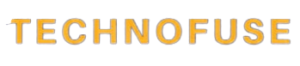In the fast-paced world of technology, we often forget to check on our computers’ performance and safety until they start to cause problems. There are a lot of high-tech but easy-to-use tools on the market that allow us to keep our machines in great shape. There are 10 great free sites and tools for full PC testing that you may not know about yet. This guide will show you them all.

The Importance of Regular PC Testing for Performance and Security
A computer doesn’t get better with age like a fine wine. Its performance can get worse over time for many reasons, such as installing bad software or accumulating junk files. Additionally, because cyber threats are always changing, regular security checks are just as important as tuning up the device’s engines.
Luckily, there are sites and tools that can make these tasks easier. Making regular PC testing a part of your routine will not only make the user experience better, but it will also make your computer last longer and be safer.
The Top 10 Free Sites and Tools for Comprehensive PC Testing
Here are the ten best sites and tools for testing your PC, and the best part is that they are all free! Each tool has its own set of features that are meant to improve different parts of your computer’s health.
- Piriform CCleaner
CCleaner from Piriform is a well-known program that can help you clean up your PC by getting rid of temporary files, cookies, and even data from old installations. It also comes with a registry cleaner to make sure that the software runs safely and smoothly.
- Malwarebytes
Malwarebytes is one of the best programs out there for getting rid of malware and ransomware. It has a powerful scanning engine that can find and get rid of harmful software that most antivirus programs miss.
- Windows Defender
Windows Defender, which comes with Windows 10, has come a long way and is now a solid base for antivirus and malware protection. It is always getting new versions to keep up with the latest security threats.
- UserBenchmark
UserBenchmark has a lot of tests that you can use to see how well your PC’s processor, graphics card, memory, and other parts are working. Then, it looks at your results and compares them to other benchmarks submitted by other users to give you a picture of how your system is doing.
- Speedtest by Ookla
Want to see if the internet speeds you pay for are what you’re getting? The most popular internet speed test in the world is Speedtest by Ookla. It can measure both download and upload speeds as well as latency.
- HWInfo
There is a tool called HWInfo that can help people who like to know more about their computer called HWInfo. From the CPU to the motherboard, it gives you a lot of very detailed information about your system’s hardware.
- CrystalDiskMark
CrystalDiskMark is the only tool you need to check how fast your hard drives can read and write data. This is a disk benchmarking tool that checks both sequential and random read/write speeds.
- LatencyMon
Do you play games, make music, or are you just very picky about system latency? LatencyMon is a program that checks your PC’s real latency, which can help you figure out what’s wrong with audio and video playback.
- Open Broadcaster Software (OBS)
OBS is popular with content creators and streamers because it does more than just record and live stream content. It also gives you useful information about how your PC is running. It can show you how well your system does with demanding tasks like editing videos or playing games.
- Can You RUN It?
Do you want to know if your PC can handle the newest software or game? Could you RUN it? will give you an evaluation of how well your system meets the needs and where it might fall short.
You can download the software from the below link
Step-by-Step Guide on How to Use Each Tool
To master these tools, you must first know how to use them. To make sure you get the most out of each tool, we’ll give you a step-by-step guide, complete with pictures and video tutorials when they’re available.
Our in-depth tutorials will not only teach you how to do technical things like start a test or scan, but also how to understand the results. We’ll talk about which metrics are important to keep an eye on and what they tell you about the state of your system.
Real-World Examples of How PC Testing Tools Have Made a Difference
But the proof is in the pudding, so we’ll show you some real-life examples of how these tools helped make things better. These tools are not just for show; they can improve your gaming experience, help you do more than one thing at once, or stop a malicious attack.
Best Practices for Incorporating Regular PC Testing into Your Routine
PC testing needs to be done in the same way every time. We will talk about the best ways to set up an efficient and effective testing routine that will help you find problems early and fix them before they get worse.
Conclusion:
Finally, we’ll talk about how PC testing is changing and how that might affect our everyday digital lives. In addition, we’ll stress how important it is to keep up with PC testing, not only for the health of the computer but also for your peace of mind.
Frequently Asked Questions
1. Why should I check my PC?
Testing your PC helps you find problems with both the hardware and the software that make it work, so your system works at its best. It’s also necessary to fix problems, make the system safer, and make it healthier overall.
2. What sorts of tests can I run on my PC?
Hardware diagnostics (CPU, GPU, RAM, and hard drive), software performance, internet speed tests, security vulnerability assessments, and temperature monitoring are some of the tests that can be done.
3. Do these tools really cost nothing?
Most of the sites and tools that were mentioned have free versions that can be used for basic testing. Some may have paid versions with extra features for more experienced users.
4. Do I need to know a lot about computers to use these?
No, many of these tools are made with easy-to-use interfaces for both new and experienced tech users. They give you clear instructions and check your PC’s performance automatically.
5. Will these tools hurt my computer if I use them?
Most of the time, these tools are safe and made to test your system without harming it. But it’s best to keep an eye on how your system reacts during tests, especially ones that put a lot of stress on your hardware, so you don’t overheat it or push your parts past their limits.