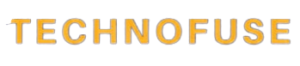An I/O address is a number that tells the central processing unit (CPU) of a computer how to talk to a peripheral. A computer’s I/O ports, such as its USB port, Ethernet jack, and HDMI port, each have their own unique address. With separate I/O addresses, the CPU can tell which peripheral is which and talk to it directly.
There are times when a computer program on the CPU needs to talk to a peripheral directly. To do this, it sends commands and data to the peripheral’s I/O address. It is possible for the peripheral to send information back to the computer’s CPU at the same address. For instance, when you print a document, the CPU sends the document and the print settings to the printer’s I/O address. The printer can then print the document by processing the request.
When computers were first made, they often used fixed addresses for I/O ports based on the type of port. For example, the standard address for the first serial port on a computer was always 0x03F8. You had to follow special CPU instructions to send and receive data at these addresses, which were not part of the system memory. These days, computers use a faster method called memory-mapped I/O to give I/O ports addresses from the same address space as the main system memory. Any CPU instruction that can access system memory can also access I/O devices because they share the same address space. Now that the operating system is in charge of I/O addresses, applications don’t have to send data to specific, pre-defined addresses to interact with peripherals. Instead, they can use system APIs to do so, which greatly improves reliability and greatly reduces the number of conflicts.
The operation of the I/O address
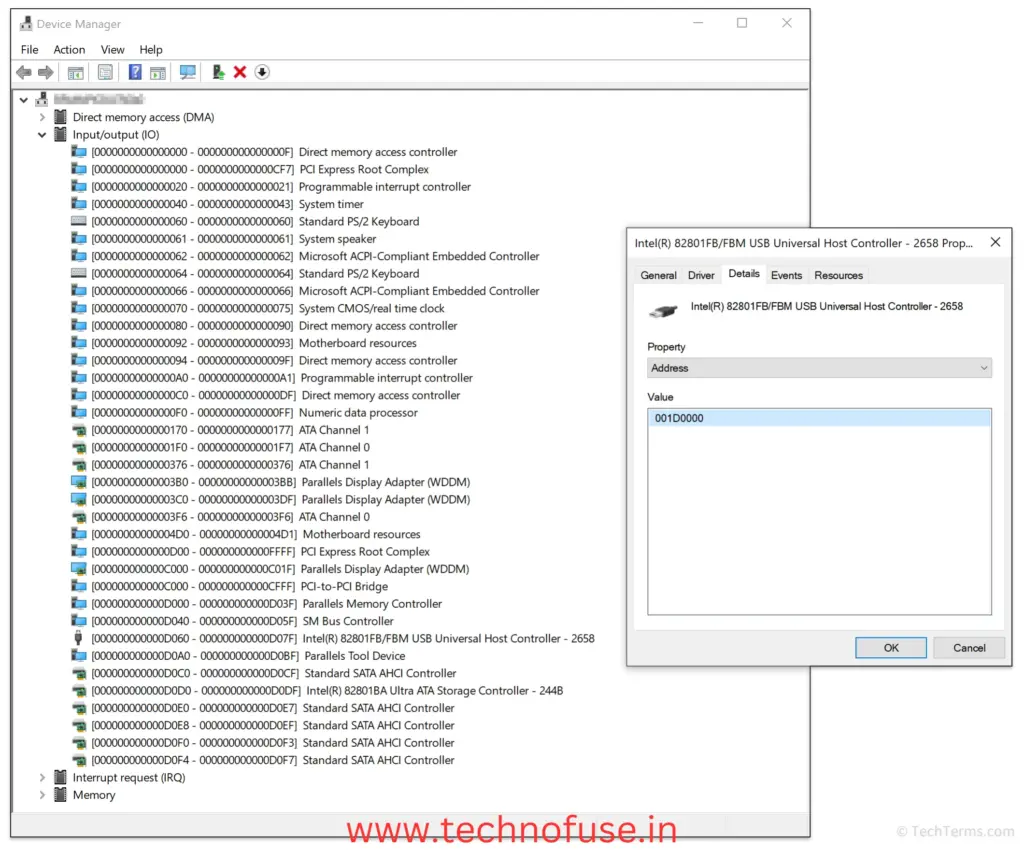
It sends an OUT instruction to the CPU with the address of the serial port in order to send a byte to that port. The CPU tells the address bus to turn on the I/O space instead of regular memory, and the address bus tells the board where to find the right bytes. This is where the CPU sends the data character over the data bus to that part of memory. These are the I/O addresses that come with a PC’s serial and parallel ports by default. Read about Plug and Play.
I/O addresses are groups of 1s and 0s that the CPU sends across the address bus. Before any data is sent to the bus, the CPU has to figure out what kind of device it is. The IOR (Input/Output Read) wire and the IOW (Input/Output Write) wire are used by the CPU to let the devices know that the address bus is not being used to find a memory address but to read to or write from a certain device. There are twenty wires on the address bus. When the IOW or IOR wire has power, though, only the first 16 wires are watched.
So that the CPU and a device can talk to each other directly, each device has its own set of patterns or code that it responds to. For example, if the CPU wants to see if a hard disk drive controller is in error, it turns on the IOW wire and sends the right mix of 1s and 0s to the address bus. The controller then sends back a message that tells you what the problem is.
The range of patterns that are assigned to each device’s command set is set by all of its I/O addresses. Any commands that are too far away are ignored by the device. Everything needs to have an I/O address, and no two devices can share the same range. The I/O addresses of basic devices on the address list are fixed and can’t be changed. The open addresses must be given to other devices, which must be set up during installation. In the table below, you can see how standard PC I/O port addresses are found.
I/O addresses have several important characteristics to remember:
I/O addresses have 16 bits; they are displayed with a hexadecimal number.
By convention, the lead 0 is dropped (because all I/O addresses have it).
Hexadecimal I/O addresses must use capital letters; they are case sensitive.
Setting I/0 Addresses
As was already said, every computer device needs to have an I/O address. If a device is basic, it will have a standard I/O address that is already set. There is no need to change the I/O address setting; it will work as it is.
Read the manual that came with the device if it is not a basic device and does not meet the PCI Plug and Play specification on a system that supports Plug and Play. You can find out how to set the I/O address and set the device’s limits in the manual. To change an I/O address, you can use software, jumpers, or switches.
PCI cards on Plug and Play systems automatically set their I/O addresses, so you usually don’t have to do anything to make them work. Some older ISA cards may not be able to work with Plug and Play cards because they don’t recognize them. If this happens to you, look at the manuals for both the cards and the motherboard to see how to fix it.
Managing I/0 Addresses
When devices are given I/O addresses that overlap, they usually stop responding to commands and stop working. In this case, the modem will ring but not connect, the sound card will play for a while but then stop, and the mouse pointer will show up but not move. When I/O overlaps, the machine may lock up from time to time.
I/O overlaps never happen on their own. They usually show up as soon as a new device is put in. Writing down all I/O addresses is the best way to keep them from overlapping. It is possible to buy programs that will check the I/O addresses of all of your computer’s devices. Another choice is to use Microsoft Diagnostics (MSD), a program that comes with MS-DOS.
| PC/XT Port | Used By | PC/XT Port | Used By |
| 000h-00Fh | DMA chip 8237A | 2F0h-2F7h | Reserved |
| 020h-021h | PIC 8259A | 2F8h-2FFh | COM2 |
| 040h-043h | PIT 8253 | 300h-31Fh | Prototype adapter |
| 060h-063h | PPI 8255 | 320h-32Fh | Hard disk controller |
| 080h-083h | DMA page register | 378h-37Fh | Parallel interface |
| 0A0h-0AFh | NMI mask register | 380h-38Fh | SDLC adapter |
| 0C0h-0CFh | Reserved | 3A0h-3AFh | Reserved |
| 0E0h-0EFh | Reserved | 3B0h-3BFh | Monochrome adapter/ parallel interface |
| 100h-1FFh | Unused | 3C0h-3CFh | EGA |
| 200h-20Fh | Game adapter | 3D0h-3DFh | CGA |
| 210h-217h | Extension unit | 3E0h-3E7h | Reserved |
| 220h-24Fh | Reserved | 3F0h-3F7h | Floppy disk controller |
| 278h-27Fh | Parallel printer | 3F8h-3FFh | COM1 |
| AT Port | Used By | AT Port | Used By |
| 000h-00Fh | First DMA chip 8237A | 278h-27Fh | Second Parallel interface |
| 020h-021h | First PIC 8259A | 2B0h-2DFh | EGA |
| 040h-043h | PIT 8253 | 2F8h-2FFh | COM2 |
| 060h-063h | Keyboard controller 8042 | 300h-31Fh | Prototype adapter |
| 070h-071h | Real-time clock | 320h-32Fh | Available |
| 080h-083h | DMA page register | 378h-37Fh | First parallel interface |
| 0A0h-0AFh | Second PIC 8259A | 380h-38Fh | SDLC adapter |
| 0C0h-0CFh | Second DMA chip 8237A | 3A0h-3AFh | Reserved |
| 0E0h-0EFh | Reserved | 3B0h-3BFh | Monochrome adapter/parallel interface |
| 0F0h-0FFh | Reserved for coprocessor 80287 | 3c0h-3CFh | EGA |
| 100h-1FFh | Available | 3D0h-3DFh | CGA |
| 200h-20Fh | Game adapter | 3E0h-3E7h | Reserved |
| 210h-217h | Reserved | 3F0h-3F7h | Floppy disk controller |
| 220h-26Fh | Available | 3F8h-3FFh | COM1 |
A Roadmap of I/O Evolution
The history of I/O addressing goes from punch cards to the high-tech era of solid-state drives (SSDs). It has been a story of constant innovation. The following milestones highlight the major advancements in I/O technologies:
Pioneering the Pathways: The Birth of PC
The IBM Personal Computer came out in the early 1980s with a 16-bit ISA (Industry Standard Architecture) bus for connecting internal cards. This was a big change from the previous standard. It used higher bit-width to make I/O communication faster and more reliable.
The Parallel Port and The Serial Shift
In the past, the parallel port was used for printers and external storage, and the serial port was common for mice and modems. This shows how flexible I/O interfacing can be. Each type of port met a different need, but both were very important in making PCs more powerful.
USB: Uniting Systems with Broadband Speeds
In the late 1990s, the Universal Serial Bus (USB) changed the way PC I/O addresses were done. USB brought together connections by offering higher data rates, faster transmission speeds, and the convenience of “plug and play,” which made it very useful very quickly.
Firewire and eSATA: The Speedsters of I/O
Even though USB was the most popular, Firewire and eSATA became high-performance options for some industries. They offer faster transfer speeds for tasks like editing videos and sending large files.
In Conclusion
The history of PC I/O addressing is one of constant progress, which has greatly changed the way we use technology. Figuring out and using the power of I/O is a never-ending story that affects every click, view, and data transfer on your screen, no matter if you’re a tech fanatic, an IT pro, or a PC gamer.
As we look to the future of technology, it’s clear that the way we handle I/O will not only affect how people use their PCs in the future, but also how the industry as a whole moves forward. In a time when speed and efficiency are not just nice to have, but must-haves, the rewards are endless for those who are willing to learn, adapt, and improve.
Join the conversation about PC I/O addressing and share your thoughts and experiences with the group. As we keep going down this digital highway, the collective knowledge of the other people who are traveling it is more useful than any single upgrade. We will make sure that the paths we build lead to a future with endless digital possibilities if we work together.
FAQ
How do you address PC I/O?
Computer parts can talk to each other using specific digital addresses, which are called PC I/O addresses. This makes it easier for the system to send and receive data quickly.
Why is it important to understand PC I/O addressing?
To get the most out of your system, make your workflow more efficient, and make sure the user experience is smooth, you need to know about PC I/O addressing. This is especially important in fields like gaming, video editing, and professional computing.
How can I make PC I/O addressing work better?
You can improve PC I/O by upgrading the hardware, making software better, and planning how I/O-heavy tasks and programs are run. Regular maintenance and staying up to date on the latest best practices and trends in the industry can also make I/O work much better. Overall, the best way to optimize PC I/O addressing is to stay informed and flexible.
Are there any changes coming up in PC I/O addressing?
As technology keeps getting better, we can expect more improvements in PC I/O addressing that put speed and smart management of tasks and data first. Even though IoT, AI, and cloud computing are becoming more popular, I/O in PCs will still play a big part in shaping our digital world. For the best performance, it’s important to stay up to date and adjust to these changes. So, the story of the future of PC I/O addressing is always changing, and it has an effect on every part of our digital lives.