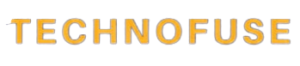If you take a lot of pictures, whether you’re a professional or just for fun, you know how great it is to capture moments but how annoying it is to sort through all the digital junk later on. Here comes AllDup, a Windows app that will make organizing your photos easier. We made this list to help you see why AllDup might be the best Windows tool for organizing your photos, which is something you really enjoy.
Introduction to AllDup
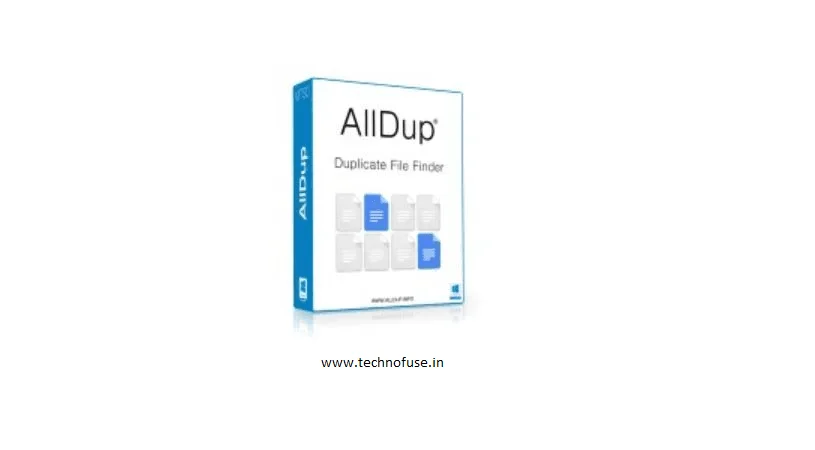
AllDup is a powerful Windows program that finds and gets rid of duplicate files, which are often a pain when trying to organize photos. It’s great for people who want to clean up their digital photo libraries and make sure they’re not wasting space on exact copies of their masterpieces. AllDup is great for people who like to keep their workspace organized and efficient because it has an easy-to-use interface and powerful search tools.
- Features of AllDup
One of AllDup’s standout features is its ability to scan multiple photo folders, including external drives, to identify duplicate files. One of the many comparison tools and search filters lets you find duplicates based on file content, name, size, and other factors. Its complex algorithms make it useful whether you have a small collection of pictures or a huge archive of them.
- Advanced Search Filters
With file attribute filters like date modified, file size, and more, the app lets you narrow down your search very precisely. This way, you can be sure that you keep the best version of each photo.
- Multiple Comparison Methods
There are several ways to find duplicates with AllDup. For the most accurate match, you can compare the files by their bytes. For a broader search, you can compare the files by their names and the dates they were created.
- Music and Video Support
AllDup can handle more than just photos. It can also handle music and video files, making it useful for anyone who likes digital media.
How AllDup Works
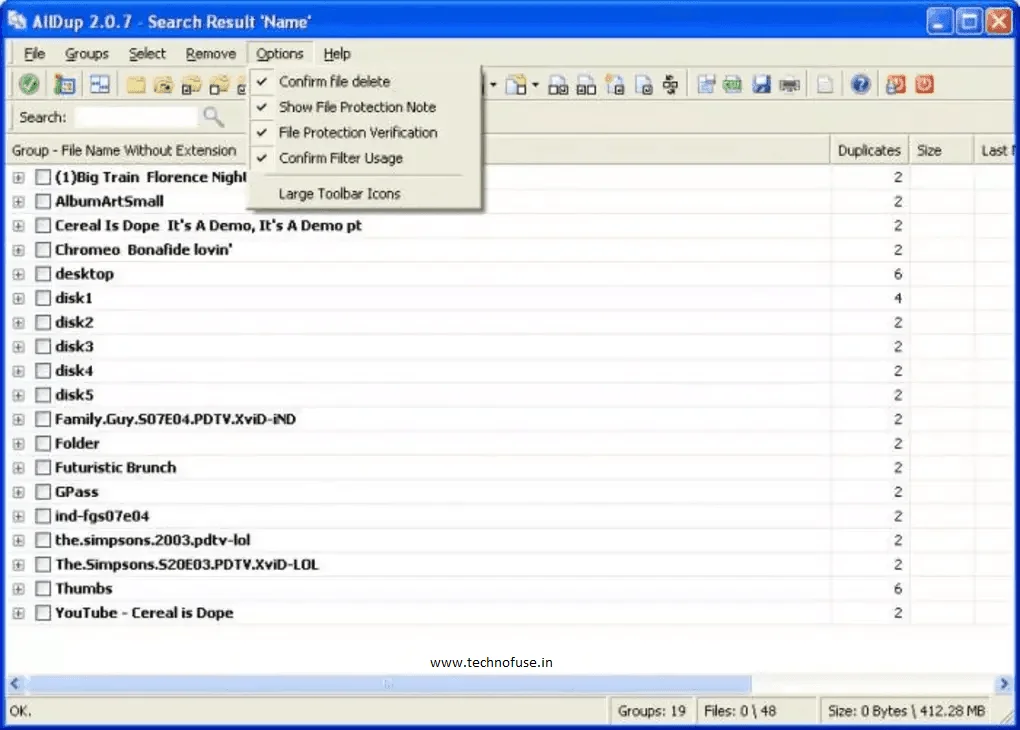
When you search the web for duplicate photo removers, most of the results come up with apps that have ads, in-app purchases, or limits on how much you can use them. Even though it’s a bit of a pain to set up, the fact that you can customize your duplicate file searches is worth it.
When you run AllDup, it shows you a list of folders to scan. By default, this list includes all of your hard drives and document folders. You can add more folders to the list by right-clicking on it. On the “Comparison Method” page, you can also choose whether AllDup should look for duplicates within the same folder (for when you take a lot of similar photos at once) or only between folders (for when you have photos stored in more than one place).
Once you’ve picked which folders to scan, click “Search Method” to choose what to look for. Click “Find Similar Pictures,” and then pick “dHash” as the way to compare the images. Then you can change the Match percentage to decide how much the photos should look alike. You can change it based on the results, but I found that 92% is a good place to start. You don’t need to change any of the other settings on this page. Just click “Start Search” to start looking for duplicates.
After the search is done, you’ll see a list of duplicates. You can click on each one to see the original file. First, click the Image Viewer icon near the top right corner of the screen. Then, click the File Preview icon near the top left corner to see the photos in each group. (The picture below shows both of them in bold.) Also, make sure “Show file preview in a separate window” is not checked when you click the arrow on the File Preview icon if you don’t have a dual-screen setup.
Then you can double-click on any group to see its pictures next to each other, or you can click on any picture to see it in a bigger size. Select the pictures you want to get rid of, then press the red “X” button in the upper left corner of the app. On the last page that comes up, you can choose to send the pictures to the trash or to other folders on your hard drive.
I was able to get rid of hundreds of unwanted photos by using the “Find similar pictures” mode and changing the level of matching. I think you should do one more pass with “Find similar filenames” as your search method. Photos taken one after the other tend to have file names that are very similar, so this can help you find changes you made to the same photo more than once or groups of burst photos.
It took some trial and error to find the best settings in both apps, but I was able to get rid of hundreds of photos that looked too much alike using AllDup. This made it much easier to sort them by hand.
A Mac alternative
AllDup is only available for Windows, which is a shame. Another option is PhotoSweeper, which is great if you need to keep all of your photos on a Mac. It has a similar set of fine-grained controls for finding duplicates, and even though it costs $10, I have to say it’s easier to use. The developer of PhotoSweeper also makes a free version called Duplicate Photos Finder. It works okay, but it doesn’t let you make as many adjustments as the paid version does.
You pick the folders you want to look through for duplicates, just like with AllDup. When the scan is done, click “Compare” to pick from three different ways to find matches: “Duplicate Files” looks for files with the same name, “Similar Photos” finds pictures that look alike, and “Series of Shots” finds pictures that were taken quickly one after the other. In each case, you’ll see a set of sliders that let you change how many of your photos are grouped together.
It’s possible to see each set of matches next to each other and double-click (or press Enter) on the ones you want to get rid of. The app also has a useful feature called “Auto Mark” that suggests photos that you should delete automatically. After that, you can throw all of your marked photos away at once.
Setting up Your First Scan
Next, you pick the folders where you want to look for duplicates. Finally, you pick the comparison method and the search criteria. AllDup lets you make a lot of changes, but it’s also easy for beginners to use.
- Reviewing and Selecting Duplicates
After the scan is done, you’ll see a clear list of all the duplicate files. You can use the preview to make sure you’re getting rid of the right version, and you can choose which copies to keep and which to get rid of.
- Benefits of AllDup
For photography fans, AllDup has a lot of great features. Getting rid of duplicate photos will give you much-needed extra space on your computer or external drives. This keeps your device running better and makes it less likely that you’ll get confused about which files are the originals.
- Streamlined Organization
AllDup makes it easy to handle duplicate files. You can put duplicates in the same group, which makes it easy to find them and keeps you from losing track of them.
Save Time and Space
The automatic features of AllDup save you from having to compare and organize your photos by hand, and as duplicates build up over time, they’ll probably free up more space than you think.
User Testimonials
People who like photography and have tried AllDup are thrilled with how well it helps them organize their photos. They like that it’s helped them get back gigabytes of space on their hard drives and that the app easily finds duplicates to their satisfaction.
Real-World Success Stories
Users talk about how easy it was for them to find and get rid of thousands of duplicate photos with just a few clicks. They praise AllDup’s reliable performance and easy-to-use interface.
Before and After Scans
Before they used AllDup, these photo libraries are jumbled and disorganized. After they used it, they are well-organized and clean, and customers have said that it makes it much easier to find the right photo at the right time.
Tips for Using AllDup
Here are some simple tips and tricks that will help you get the most out of AllDup. For example, using wildcard characters in your search criteria can help you find more results, and using the exclusion feature can keep some copies from being deleted.
- Perfecting Your Custom Search
To get better results from your scans, stay away from common mistakes like using too broad of criteria, which can make them take longer or miss some duplicates.
- Keeping Important Files Safe
You can avoid losing important files during a cleaning session by learning how to mark folders or files that you do not want to delete by accident.
Conclusion
AllDup is a great program for Windows users, especially photographers, that will help them better organize their digital photos. Its features and benefits make it a must-have for anyone who wants to keep their photo folders clean and organized.
Frequently ask question
How does AllDup help me arrange my pictures?
In Windows, AllDup is a powerful program that can help you find and get rid of duplicate images. AllDup quickly looks through your folders for photos that are the same or very similar. It then lets you choose which ones to keep and which ones to throw away. It’s very helpful for people who have a lot of photos.
Isn’t organizing photos just getting rid of the ones you already have?
Not in the least! Organizing photos is more than just getting rid of duplicates. AllDup helps you organize your photos, which is great for photographers and other visual artists who need to keep an organized database of images. You can tag photos, put them in albums, and manage groups of duplicates for different projects or uses with this software.
If I don’t ask, will AllDup delete my pictures?
None of your photos are deleted by AllDup by itself. AllDup scans your photos and finds duplicates. It then gives you a detailed report with all the pictures so you can decide which ones to keep and which ones to get rid of. This safety feature makes sure that you don’t lose any important memories by accident.
Can AllDup work with RAW picture files?
Yes, AllDup works with many file types, including RAW files, which are used by many professional and amateur photographers. This means that you can easily find and organize duplicate RAW images, just like with any other format. This way, you can keep all of your photo files under control.
Is the interface easy to use, even for people who aren’t tech-savvy?
Of course! The interface of AllDup is simple enough that even people who aren’t tech-savvy can understand and use it. The software makes complicated tasks, like looking for duplicates and managing large photo collections, easy to understand, so it doesn’t take long to learn.