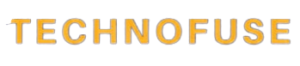In today’s digital age, data is everything. Whether you’re a professional who depend on important files for work, a student with countless assignments and projects, or a digital believer with a growing collection of media, managing and safeguarding your data is necessary. This is where external hard drives come into play, offering a powerful solution to expand storage capacity, secure your valuable data, and improve your overall computing experience.
In this comprehensive guide, we’ll uncover the hidden secrets into the world of external hard drives, exploring their various types, benefits, and practical uses. By the end of this 2500-word journey, you’ll have all the necessary knowledge to unlock the full potential of these adaptable storage devices.
Unlocking the Power of External Hard Drives
External hard drives, commonly referred to as portable hard drives, are compact storage devices that connect to your computer via USB or other interfaces. They are designed to store various types of data, ranging from documents and photos to videos and applications. By connecting an external hard drive to your computer, you can easily transfer, manage, and access your data.

Chapter 1: Understanding External Hard Drives
Before we dive into the various applications and benefits of external hard drives, it’s important to start with the basics. In this chapter, we’ll cover the fundamental aspects of external hard drives:
1.1 What Are External Hard Drives?
An external hard drive is a portable storage device that connects to your computer via USB, Thunderbolt, or other interfaces. These drives offer additional storage space that is separate from your computer’s internal hard drive. They come in various capacities, ranging from a few gigabytes to multiple terabytes.
1.2 Types of External Hard Drives
External hard drives come in several types, each catering to different needs:
- HDD (Hard Disk Drive): These drives use spinning platters to store data and are known for their affordability and capacity. HDDs are ideal for storing large files and backups.
- SSD (Solid-State Drive): SSDs are faster, more durable, and power-efficient compared to HDDs. They are perfect for tasks requiring fast data access, such as video editing and gaming.
- Portable vs. Desktop: External hard drives are available in both portable and desktop versions. Portable drives are compact and ideal for on-the-go storage, while desktop drives offer larger capacities and are suitable for stationary setups.
1.3 Benefits of External Hard Drives
Now that we have a basic understanding of external hard drives, let’s explore their numerous advantages:
Expanded Storage: External hard drives provide additional storage capacity, freeing up space on your computer’s internal drive.
Backup and Data Redundancy: They are excellent tools for backing up critical data, ensuring that you don’t lose important files due to hardware failures or accidents.
Portability: Portable external drives are easy to carry, making them a convenient option for students, professionals, and travelers.
Data Transfer Speed: SSD-based external drives offer lightning-fast data transfer speeds, reducing wait times when copying or moving files.
Data Security: You can encrypt and password-protect your external hard drive, adding an extra layer of security to your sensitive information.

Chapter 2: Practical Uses of External Hard Drives
Now that we have a good grasp of what external hard drives are and their benefits, let’s explore their practical applications:
2.1 Data Backup and Recovery
Data loss can be catastrophic. Whether it’s due to hardware failure, malware, or accidental deletion, losing essential files can disrupt your personal or professional life. External hard drives offer a reliable solution for data backup and recovery. You can create regular backups of your files, ensuring that you can restore them in case of an unfortunate event.
2.2 Expanding Storage
If your computer’s internal hard drive is running out of space, an external hard drive can provide much-needed relief. You can offload large files, media collections, and archives onto your external drive, leaving your internal drive free for essential applications and system files.
2.3 Portable Workstation
For professionals and students on the go, a portable external hard drive can turn any computer into your personal workstation. You can carry your work, documents, and software with you, ensuring you have access to everything you need, even when using different computers.
2.4 Media Library
Digital media enthusiasts often find themselves accumulating massive collections of photos, videos, music, and more. An external hard drive can serve as a dedicated media library, allowing you to store and organize your content without cluttering your primary drive.
2.5 Gaming and Entertainment
Gamer can benefit from external hard drives by expanding their game libraries. With the increasing size of modern games, an external drive offers ample space to store your favorite titles, ensuring you don’t run out of storage.
Chapter 3: Choosing the Right External Hard Drive
Now that you understand the practical uses of external hard drives, it’s essential to know how to select the right one for your needs. In this chapter, we’ll guide you through the decision-making process:

3.1 Capacity
The capacity of your external hard drive depends on your intended use. Consider how much data you need to store or back up. For casual users, 1-2TB should suffice, while professionals may require 4TB or more.
3.2 HDD vs. SSD
Choose between an HDD and an SSD based on your performance needs and budget. SSDs are faster and more durable but come at a higher price per gigabyte compared to HDDs.
3.3 Portable vs. Desktop
Decide whether you need a portable or desktop external drive. Portables are ideal for those on the move, while desktop drives offer larger capacities but are less portable.
3.4 Compatibility
Ensure that the external drive you choose is compatible with your computer’s interface. Common interfaces include USB-A, USB-C, Thunderbolt, and eSATA.
3.5 Backup and Security Features
Look for drives with built-in backup and security features. Some drives include backup software, while others offer hardware encryption and password protection.
3.6 Brand and Reliability
Choose reputable brands known for their reliability and customer support. Reading reviews and checking for warranties can help you make an informed decision.
Chapter 4: Setting Up and Using Your External Hard Drive
Once you’ve selected the right external hard drive, it’s time to set it up and start using it effectively. In this chapter, we’ll cover the essential steps:
4.1 Connecting Your Drive
Connect your external hard drive to your computer using the appropriate cable. Most modern drives are plug-and-play, meaning they don’t require additional drivers or software installations.
4.2 Formatting Your Drive
Depending on your operating system, you may need to format your drive to a compatible file system (e.g., NTFS for Windows, HFS+ for macOS). Be cautious as formatting erases all data on the drive.
4.3 Backing Up Your Data
Set up regular backup routines to ensure your data is always safe. You can use built-in backup software or third-party solutions like Time Machine (macOS) or File History (Windows).
4.4 Organizing Your Files
Create a well-organized folder structure on your external drive to keep your files tidy and easy to find. Categorize files by type, project, or date for efficient management.
4.5 Data Encryption and Security
Enable encryption and password protection if your drive supports these features. This adds a layer of security, especially if your drive contains sensitive information.
Chapter 5: Advanced Tips and Tricks
In this chapter, we’ll explore advanced techniques and strategies to make the most of your external hard drive:
5.1 RAID Arrays
If you need even more storage and data redundancy, consider setting up a RAID array using multiple external drives.
5.2 Network-Attached Storage (NAS)
For seamless access to your files across multiple devices, invest in a NAS system. It allows you to create your private cloud storage with the added benefit of remote access.
5.3 Disk Imaging
Create disk images of your external hard drive for faster recovery and cloning. Disk imaging software can help you achieve this efficiently.
5.4 Media Server
Transform your external drive into a media server, allowing you to stream movies, music, and photos to various devices in your home network.
5.5 Regular Maintenance
Perform regular maintenance tasks like disk cleanup, defragmentation (for HDDs), and firmware updates to keep your external drive in optimal condition.
Conclusion
External hard drives are necessary tools for expanding storage, securing valuable data, and enhancing your digital life. From data backup and recovery to creating portable workstations and media libraries, their versatility knows no bounds. By selecting the right drive, setting it up correctly, and exploring advanced strategies, you can unlock the full potential of these powerful storage devices.
Remember that external hard drives are not just storage solutions; they are your digital safety net, enabling you to navigate the digital landscape with confidence and peace of mind. So, go ahead, choose the perfect external hard drive for your needs, and embark on a journey to harness the incredible power of external storage. Your data deserves nothing less.
Frequently Asked Questions
Q: Can I use an external hard drive with both Windows and Mac systems?
A: Yes, many external hard drives are compatible with both operating systems, but you might need to format the drive correctly.
Q: How do I transfer files from my internal drive to an external hard drive?
A: Simply connect the external hard drive, drag and drop the files you want to transfer into its folder.
Q: Can I install applications on an external hard drive?
A: Yes, but it’s recommended to install applications on your computer’s internal drive for optimal performance.
Q: What’s the difference between HDD and SSD external drives?
A: HDDs are traditional, spinning-disk drives, while SSDs are faster and more durable solid-state drives.
Q: Can I use an external hard drive to speed up my computer?
A: While it won’t directly speed up your computer, you can use it to store large files and free up space on your internal drive, potentially improving performance.
Q: Are external hard drives susceptible to viruses?
A: They can be infected if you transfer infected files, but the risk is relatively low compared to directly connecting to the internet.